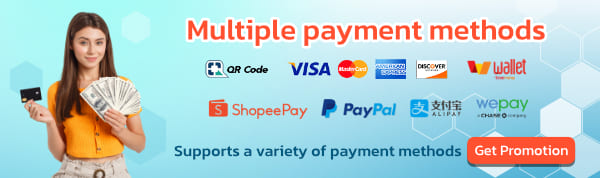After getting acquainted with WireGuard, it's safe to say it's indeed one of the highly recommended VPN protocols. If anyone is still unfamiliar, they can read more about it here. What is the WireGuard VPN protocol? BullVPN, We have developed our system to be usable on Android. Let's take a look together at the steps.
You can view the guide for creating a WireGuard Key at How to create a WireGuard key on BullVPN.
How to use WireGuard Key on Android
**This function is only available to Gold Crown customers.**
Link to download the WireGuard App
Important!! Customers who want to use WireGuard must download the WireGuard App before proceeding to the next steps.
➡️Android : https://play.google.com/store/apps/details?id=com.wireguard.android&hl=en_US
After downloading successfully, you can use the WireGuard Key as follows...
1. Scan the QR Code of the WireGuard Key in the WireGuard App and follow the instructions.

1.1 Open the WireGuard App on your mobile device. Tap on 'Scan from QR Code'


1.2 Scan your WireGuard Key, along with setting a name (you can set any name), and then press Create Tunnel.


1.3 Slide the toggle to open the tab to become 'Active' changing to a blue tab, indicating it's ready for use immediately.

How to use WireGuard Key
➡️WireGuard usage manual for Windows by BullVPN
➡️WireGuard usage manual for iOS by BullVPN
➡️WireGuard usage manual for macOS by BullVPN
Here's a detailed guide on how to use WireGuard on Android with BullVPN. Everyone can follow these steps easily. It's just a few steps, and you'll be using the WireGuard protocol. If you encounter any problems or have further questions, you can contact the admin immediately.