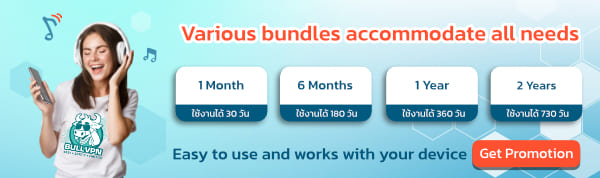For customers who want to pay via Stripe, they can easily pay through the system by yourself and most importantly, the date will be added automatically. Get a free day of use as well.
Go to the Upgrade Account page: www.bullvpn.com/order
How to pay BullVPN with Stripe
Step 1 Go to the payment page and choose a plan
- Log in and go to the payment page *IMPORTANT*
- Choose the plan that you want to use.
- Increase the number of Connections as you want.

Step 2 Fill in the order information correctly.
- This step for customers to check your information. It is recommended to log in before paying because the system will show your E-mail here, making it possible to check immediately.- This step for customers to check your information. It is recommended to log in before paying because the system will show your E-mail here, making it possible to check immediately.
- You can increase the number of connections as you wish.
- To set the activation date can be determined at "Set activation date" Or if you don't want to, choose to activate it immediately.
- Choose the payment method. Select "Stripe" If you want to use a Discount Code, you can enter it in the "Enter Discount Code" field. Check the information carefully, and then click "BUY NOW"

Step 3 Pay the service fee
- The system will take you to the payment page. Please enter your information and verify its accuracy. After that, click "Pay" (the blue button).
Note: Currently, the Stripe channel only supports payments via credit/debit cards.

Step 4 The payment is complete
- When the customer has already paid for the service The system will display a face and notify a message. "Payment is complete" as shown in the picture. It is considered that the payment process has been completed.
- Customers will receive a usage date immediately after payment has been made. Can check at My Account.

FAQ ปัญหาที่พบบ่อ
1. Invalid Security Code
Please check whether the card is filled incorrectly or not.
: If the card has never been paid online, it is possible that it is closed, correct it by notifying the bank.
2. Failed Fraud Check
: Check if VPN is connected or try to pay again.
3. Wrong Payment Package
: You can contact the team right away.